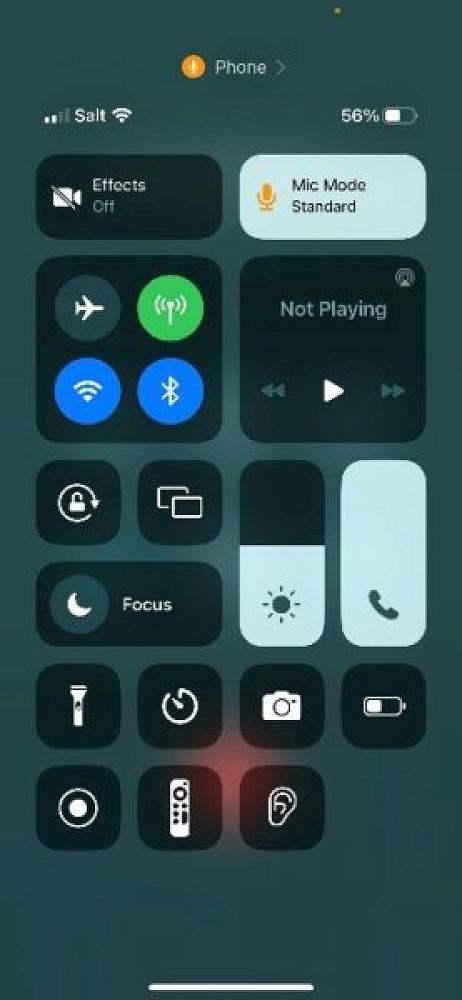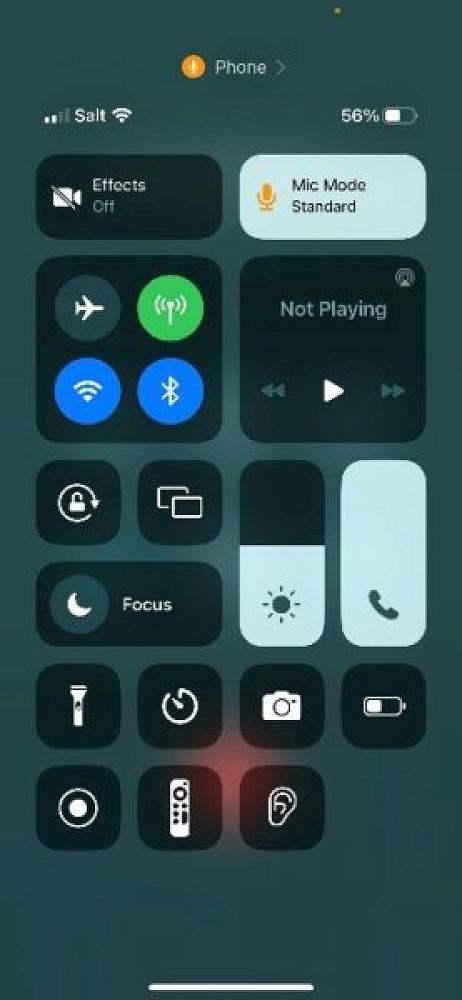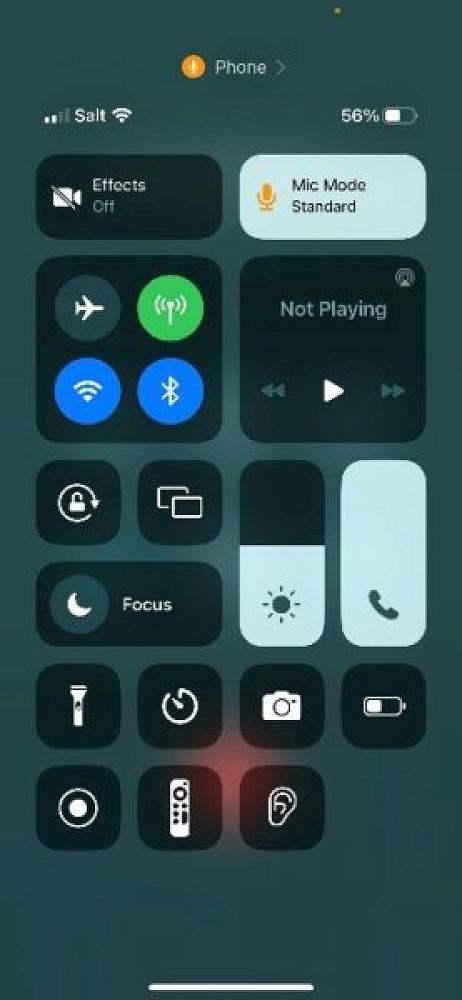Posted Monday July 24, 2023
Hearing aid microphones focus to the front and downwards, and in hands-free communication mode noise reduction is optimised for this set up. But in some environments the person on the other end may still have difficulty hearing.
Previously, bi-directional streaming had to be disable in the phone’s settings, or you had to move to a quieter environment, and as bi-directional streaming cannot be de-activated on a call, you had to hang up, change the mic input settings, and call back.
Access to Voice Isolation now means you can change settings during an active call. Voice Isolation is available from the control centre of your iPhone (swipe down from top of screen) > mic mode > voice isolation. It is only available during a call, and needs to be reactivated every call you require it.
How to activate Voice Isolation:
- Update your iPhone to the latest iOS—16.4 or later.
- To access the Control Centre, during a phone call swipe down from the top-right corner of your screen.
- Tap on Mic Mode on the top-right corner. Standard mode is the default setting.
- Select Voice Isolation. The setting may stay active for future voice calls — some clients have reported they need to reactivate this setting at times so it pays to check from time to time what your iPhone is doing with this setting.
- Note: If this setting doesn’t work for you or the person you are talking with, you can always deactivate it by selecting Standard in the Mic Mode screen while you’re on the call.
Best of luck experimenting, and if you need any help call in to see one of clinical team — we’re here to help!